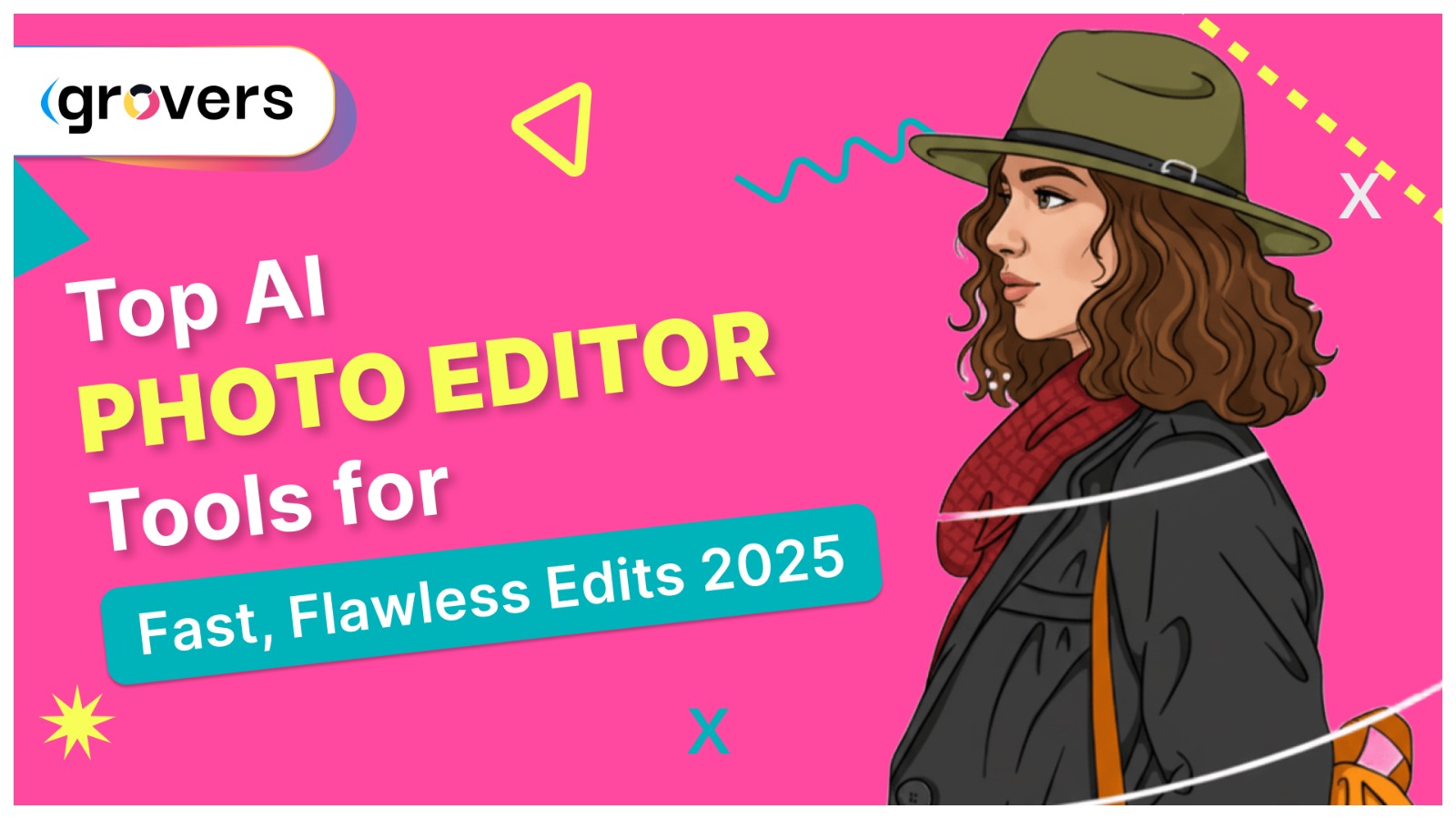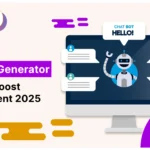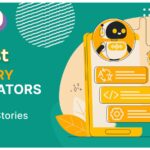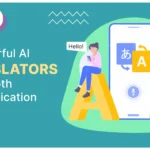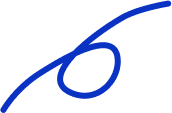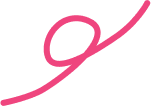Professional photographers still waste hours on repetitive photo editing tasks? Manual retouching, background removal, and colour correction eat up valuable creative time. 83% of content creators believe AI editing tools are the key to solving this productivity problem. But how do you choose the right AI photo editor for your needs? Don’t worry, I’ve done the heavy lifting for you. I tested and compared the best AI photo editor tools available in 2025 and documented my journey to help you pick the perfect tool for your creative workflow.
| Tool | Average Rating | Price/Month | Best Feature | Ease of Use | Free Plan |
| Adobe Photoshop | 4.7/5 | $23 | Generative Fill | Medium | No |
| Luminar Neo | 4.6/5 | $10 | Accent AI | High | 7-day trial |
| Canva | 4.5/5 | Free/$15 | Magic Grab | Very High | Yes |
| Pixlr | 4.4/5 | Free/$5 | Auto Enhancement | High | Yes |
| Fotor | 4.3/5 | Free/$9 | Photo Restoration | High | Yes |
| PhotoDirector | 4.5/5 | $4 | Portrait Enhancement | Medium | 7-day trial |
But before diving into individual tools, let’s understand what makes AI photo editing so revolutionary.
What is an AI Photo Editor?
An AI photo editor uses artificial intelligence to automatically enhance, modify, and improve your images without manual intervention. 85% of social media managers report that AI photo editing tools help them create better content faster than traditional editing software. These tools analyze your photos, understand composition, lighting, and subject matter, then automatically apply professional-grade adjustments.
For example, when I needed to edit 50 product photos for an e-commerce client last week, I used an AI photo editor to:
- Remove backgrounds in seconds instead of hours
- Enhance lighting and colors automatically
- Upscale low-resolution images to print quality
- Generate variations for A/B testing
There are different types of AI photo editors depending on your specific needs.
4 Types of AI Photo Editing You Should Know
Understanding these types helps you choose the right tool for your workflow.
1. Background Enhancement
Background enhancement AI specializes in removing, replacing, and modifying image backgrounds. These tools understand subject-background separation better than traditional masking.It is Perfect for product photography, portraits, and social media content where you need clean, professional backgrounds.
2. Portrait Retouching AI
Portrait retouching AI focuses on enhancing human faces and bodies. These tools understand facial features, skin textures, and natural enhancement levels.It is perfect for photographers, influencers, and anyone working with people-focused content.
3. Object Manipulation AI
Object manipulation AI can add, remove, or modify elements within your photos. These tools understand context and can seamlessly blend new elements. Essential for creative projects, marketing campaigns, and content where you need to modify scene elements.
4. Enhancement and Restoration AI
Enhancement AI focuses on improving image quality, fixing damaged photos, and upscaling resolution. These tools understand image degradation patterns and restoration techniques. Perfect for photographers working with old photos, low-quality images, or prints that need digital restoration.
In this article, I’ll focus on comprehensive AI photo editors because that’s where most people struggle to find the right balance between features and usability. If there’s genuine reader interest, I’ll create detailed guides for specialized photo editing workflows too.
But how did I test these tools and how can you evaluate them yourself?
How to Choose the Best AI Photo Editor?
I won’t bore you with technical specs or marketing fluff. You don’t need to be a photo editing expert to choose the right AI tool. Just focus on these 6 key factors:
1. What Photos Do You Edit?
Start with basics—what type of photos do you work with most often? List the specific editing tasks you need and what level of automation you want. For example, if I mainly edit social media content, I’ll look for tools with background removal, quick enhancement, and template integration. For this article, I selected tools that can handle most photo editing tasks a small business or content creator would need.
2. How Technical Are You?
How comfortable are you with complex editing interfaces and learning curves? Ask yourself: Do I want something simple that works immediately? Or am I okay with learning advanced features for better results? One-click tools are perfect if you’re not an editing expert. They offer simple interfaces with powerful AI doing the heavy lifting.
Professional tools offer more control and customization. They’re ideal if you don’t mind spending time learning features and want precise control over your edits. With professional tools, you get AI assistance combined with manual fine-tuning for exactly the results you want. Think about your comfort level with technology and pick a tool that matches your skills. I’m looking for tools that offer both simple one-click options and advanced controls for when I need them. In addition, I want proper tutorials and support documentation.
3. Does It Handle Your Workflow?
No two creators work the same way, so your AI photo editor needs to fit your specific process. Flexibility means how well the tool adapts to different editing styles and workflows. The more adaptable a tool is, the more value it brings to your creative process. Some tools offer preset workflows for common tasks.
But the best ones also let you customize everything from input formats to output specifications. Look for tools that grow with your skills and adapt as your editing needs evolve. I need tools that can handle both quick social media edits and detailed client work without forcing me to switch platforms.
4. How Much Can It Handle?
Can the tool process multiple images efficiently and maintain quality at scale? Some AI photo editors work great for single images but struggle with batch processing. Check processing speed, file size limits, and bulk editing features. Look at how the tool performs when you need to edit dozens or hundreds of images.
A scalable tool saves you from switching platforms when your workload increases. Start with your current needs but ensure the tool can grow with you.To give you an idea of scalability, I tested each tool with both single images and batches of 50+ photos to see how they performed.
5. Can Your Budget Handle It?
Even the best AI photo editor isn’t worth it if it destroys your budget.Find a tool that delivers results you need at a price you can sustain long-term. After all, photo editing tools should save you time and money—not just time. Start by checking if the tool offers a free version or trial period. This lets you test capabilities before committing financially.
If you’re budget-conscious, free plans can handle basic editing needs without upfront costs. For paid plans, calculate value per edit or time saved. A higher price might be justified if it significantly speeds up your workflow. But if you won’t use advanced features, simpler and cheaper options make more sense. I prefer tools with generous free plans since I want to thoroughly test before paying. Plus I need to know the tool works for my specific use cases. Lastly, check what actual users say about these tools.
6. What Do Users Actually Say?
Reviews and social media comments about AI photo editors give you real-world insights before you commit. I checked community posts, YouTube reviews, and ratings on G2 and Capterra to understand how these tools perform in real workflows. Now let’s explore the best AI photo editor tools available right now.
Best AI Photo Editor Tools of 2025
After testing over 20 AI photo editing tools, reading hundreds of user reviews, and analyzing feature sets, I’ve narrowed it down to these 6 standout options.Let’s explore each tool in detail.
1. Adobe Photoshop
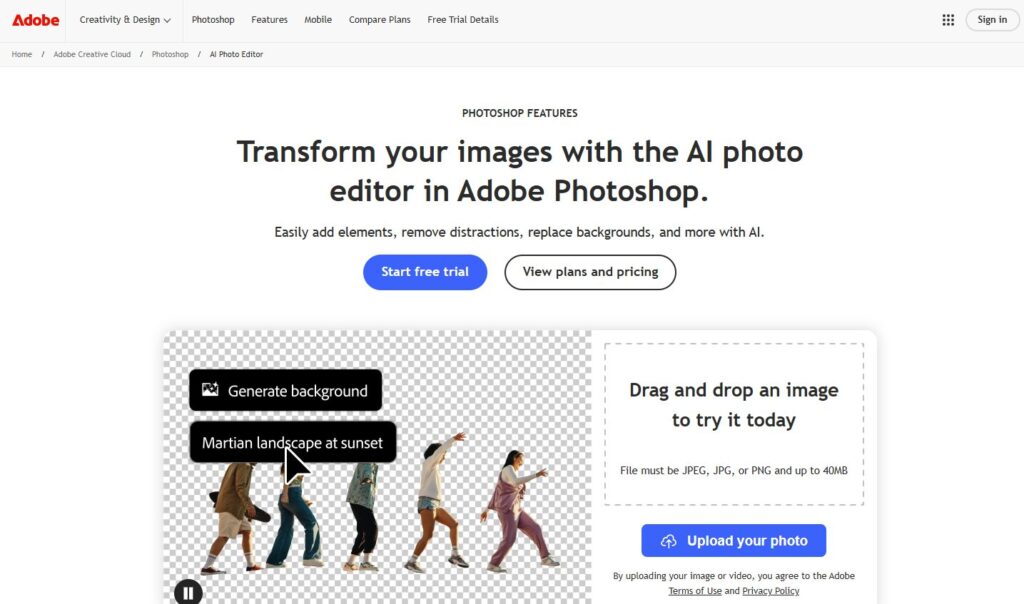
Adobe Photoshop remains the gold standard for photo editing, now supercharged with Adobe Firefly AI capabilities.
Features
- Generative Fill: Add, remove, or replace objects with text prompts
- Neural Filters: One-click portrait enhancement and artistic effects
- Content-Aware Fill: Intelligent object removal and scene completion
- Sky Replacement: Automatic sky detection with realistic lighting adjustments
- Super Resolution: AI-powered image upscaling up to 4x resolution
- Colorize Filter: Add realistic colors to black and white photos
- Depth Blur: Create professional depth-of-field effects
- Facial Recognition: Automatic face detection for targeted adjustments
Photoshop’s Generative Fill is revolutionary. You can select any area and describe what you want, and the AI creates photorealistic content that matches perfectly. The Neural Filters provide professional-level adjustments with simple sliders. Skin smoothing, eye enhancement, and facial expression changes happen in seconds.
I used Photoshop to edit a landscape photo where I needed to remove power lines and add clouds. The Generative Fill created realistic clouds that perfectly matched the lighting and perspective. No other tool comes close to this level of sophistication. Photoshop scales from individual creators to enterprise teams with advanced collaboration features and unlimited cloud storage.
| Pros | Cons |
| Industry-standard quality | Expensive subscription model |
| Most advanced AI features | Steep learning curve |
| Unlimited creative possibilities | Resource-intensive software |
| Professional workflow integration | No free version |
| Excellent customer support |
After using Photoshop daily for two years, I can say it’s unmatched for professional work. The AI features are incredibly powerful, but the learning curve and cost make it overkill for casual users. Perfect for professional photographers, graphic designers, and serious content creators who need the absolute best quality and don’t mind paying for it.
2. Luminar Neo
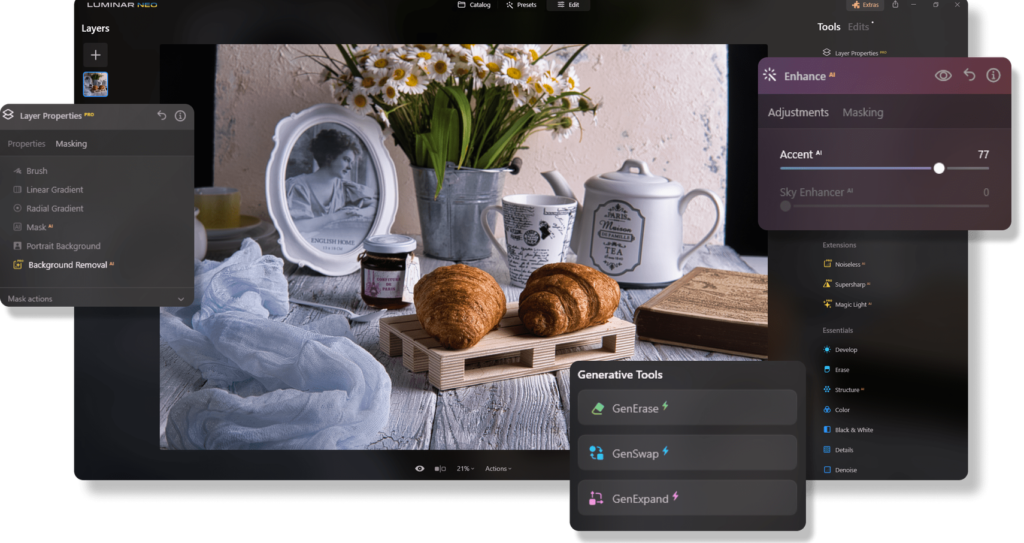
Luminar Neo is built specifically around AI-first photo editing. Every feature leverages artificial intelligence to deliver professional results with minimal effort.
Features
- Accent AI: Analyzes and enhances entire photos automatically
- Sky AI: Intelligent sky replacement with realistic reflections and lighting
- Portrait AI: Professional retouching with natural-looking results
- Body AI: Reshape and enhance body proportions realistically
- Face AI: Targeted facial enhancement and expression adjustments
- Atmosphere AI: Add realistic fog, mist, and atmospheric effects
- Structure AI: Enhance details and textures intelligently
- Erase Tool: Remove unwanted objects with context-aware fill
Luminar Neo’s Accent AI is remarkable. It analyzes your photo’s composition, lighting, and subject matter, then applies dozens of adjustments that work together harmoniously.
The Sky AI doesn’t just replace skies—it adjusts the entire image’s lighting and reflections to match the new sky realistically. I tested Luminar Neo on a poorly lit portrait taken with a smartphone. The Portrait AI corrected skin tones, enhanced eyes, and improved overall lighting while maintaining completely natural results. The entire process took under 30 seconds.
Luminar Neo scales well for individual photographers and small studios with batch processing and preset management features.
| Pros | Cons |
| AI-first design philosophy | Limited advanced manual controls |
| Excellent value for money | Smaller ecosystem than Adobe |
| User-friendly interface | Subscription or high upfront cost |
| Fast processing speeds | |
| Natural-looking AI enhancements |
I have been using Luminar Neo for eight months, and it strikes the perfect balance between automation and control. The AI features consistently produce natural-looking results without the complexity of Photoshop.It is ideal for photographers who want professional results without becoming photo editing experts. The lifetime license option makes it especially attractive for budget-conscious users.
3. Canva
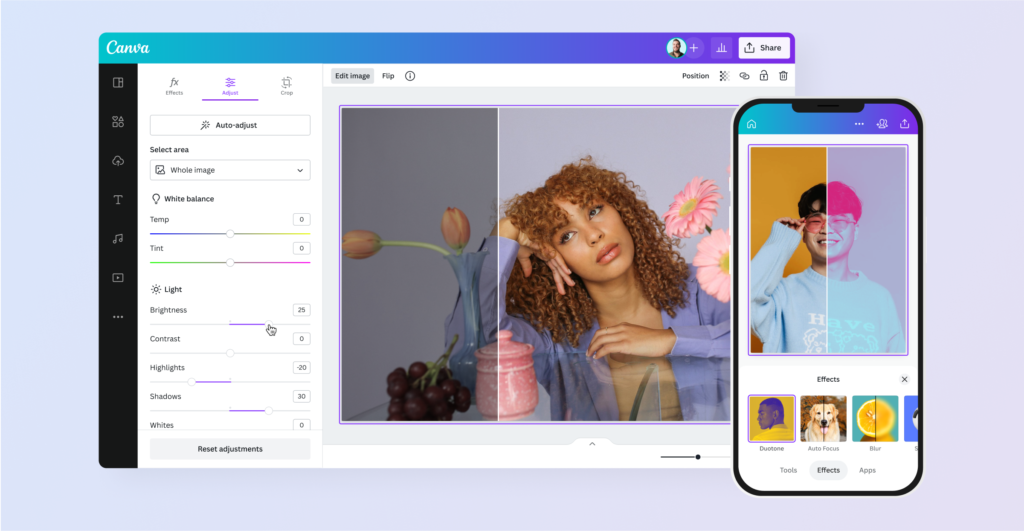
Canva has evolved from a simple design tool into a comprehensive visual content creation platform with powerful AI photo editing capabilities.
Features
- Magic Grab: Move and relocate any object in your images
- Background Remover: Single-click background stripping with precise edges
- Magic Eraser: Erase unwanted objects at once
- Magic Expand: Stretch image borders smartly
- Face Swap: Swap faces in images realistically
- Magic Edit: Adjust photos with text labels
- Photo Enhancer: Background noise, lighting, and sharpness automation
- Template Integration: Automatically merge photos with design templates
Canva’s Magic Grab is amazingly simple. You can tap any object in a picture, person, object, or even intricate shapes, and the AI easily extracts it to reposition or delete. The power of the tool is the way it sits within design processes. You can retouch photos and use them directly in social media content, presentations, or marketing materials. I utilized Canva to design Instagram posts for a client. Background Remover effectively separated product images, and I inserted them directly into branded templates. From unedited photo to posted image took under 5 minutes.
Canva scales excellently for teams and businesses with brand kits, collaboration tools, and usage analytics.
| Pros | Cons |
| Extremely user-friendly | Limited advanced photo editing controls |
| Great free plan | Watermarks on free version |
| Design workflow integration | Subscription required for best features |
| Excellent team collaboration | |
| Constantly updated with new AI features |
Canva excels for content creators and marketers who need quick, professional-looking results. The AI photo editing features are solid, and the design integration is unmatched. Perfect for social media managers, small business owners, and anyone who creates visual content regularly but doesn’t need advanced photo editing capabilities.
For more details read: 6 Best AI Animation Generator Tools in 2025 (Free + Paid)
4. Pixlr

Pixlr offers comprehensive AI photo editor tools entirely through your web browser. No downloads, installations, or high-end hardware required.
Features
- AI-Powered Enhancement: Automatic color correction and detail sharpening
- Remove Background: Clean background removal for portraits and objects
- Object Removal: Intelligent content-aware fill for unwanted elements
- Batch Processing: Edit multiple images simultaneously
- Generative Expand: Extend image borders with AI-generated content
- Face Swap: Replace faces with realistic results
- Art Filter: Transform photos into artistic styles
- Noise Reduction: Clean up high-ISO and low-light photos
Pixlr’s browser-based approach is brilliant. You get professional-grade AI editing without installing software or requiring powerful hardware. The AI enhancement tool automatically analyzes each photo and applies optimal adjustments for exposure, contrast, color balance, and sharpness.
I tested Pixlr with photos taken on different devices and lighting conditions. The AI consistently improved each image while maintaining natural color tones. The batch processing feature handled 20 photos simultaneously without any performance issues. Pixlr scales well for freelancers and small teams with cloud storage and project management features.
| Pros | Cons |
| No software installation required | Free version has limitations |
| Works on any device | Requires internet connection |
| Affordable premium pricing | Interface can feel cluttered |
| Good batch processing capabilities | |
| Frequent feature updates |
Pixlr delivers impressive capabilities for a browser-based tool. The AI features rival desktop software, and the accessibility is unmatched.It is ideal for users who work across multiple devices, prefer not installing software, or need basic to intermediate AI photo editing capabilities.
5. Fotor
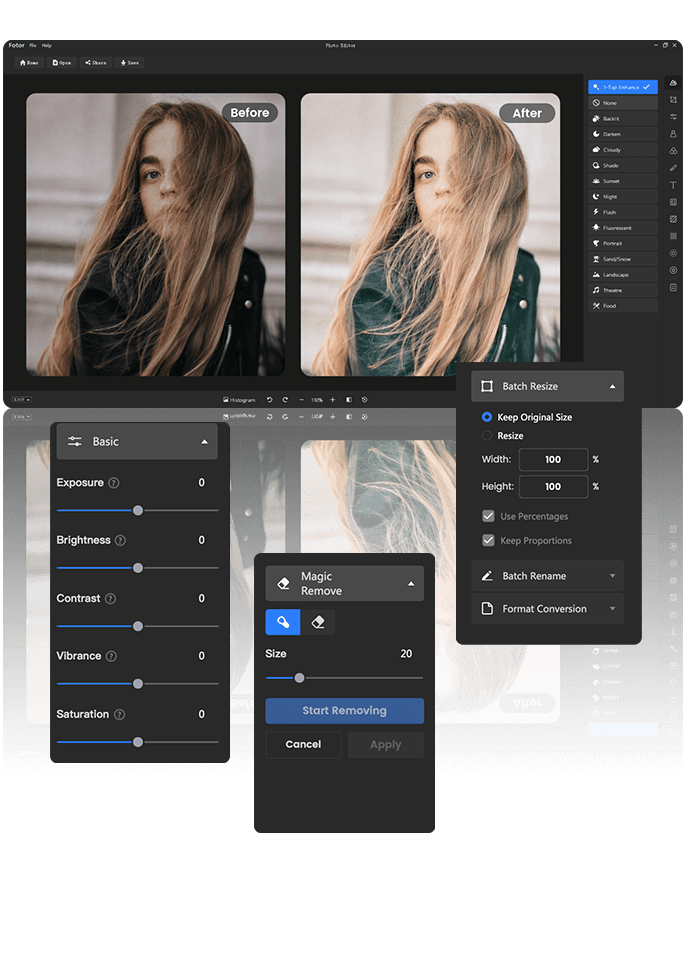
Fotor specializes in AI-powered photo restoration and enhancement, making it perfect for damaged, old, or low-quality images.
Features
- Old Photo Restoration: Automatically repair scratches, tears, and fade damage
- Photo Colorization: Impose realistic colors on black and white photos
- Image Upscaler: Upscale resolution up to 8 times without losing quality
- Portrait Enhancement: Professional retouching with natural-looking results
- Background Remover: Clean subject isolation for any type of photo
- Object Remover: Remove unwanted objects seamlessly
- Cartoon Generator: Convert photos to cartoon or anime styles
- AI Art Effects: Add artistic filters and style transfers
Fotor’s photo restoration is top-notch. The AI has the ability to restore badly damaged old photos, eliminating scratches, tears, and age marks while retaining original details. The colorization tool examines historical context and automatically adds realistic colors to black and white pictures.
I put Fotor to the test using a 1940s family picture that was badly water damaged and faded. The AI restoration took away all damage while the colorization feature added realistic colors that brought the photo alive. The output was amazing. Fotor is scalable for single individuals and family historians with bulk processing and cloud storage available.
| Pros | Cons |
| Exceptional restoration capabilities | Limited general photo editing features |
| Excellent value pricing | Interface could be more intuitive |
| Specializes in challenging photos | Smaller feature set than competitors |
| Good customer support | |
| Regular AI model improvements |
Fotor excels in its speciality area of photo restoration and enhancement. While not as comprehensive as other editors, it’s unmatched for bringing old or damaged photos back to life.It is perfect for family historians, photographers working with vintage content, and anyone who needs to restore or enhance challenging photos.
6. PhotoDirector
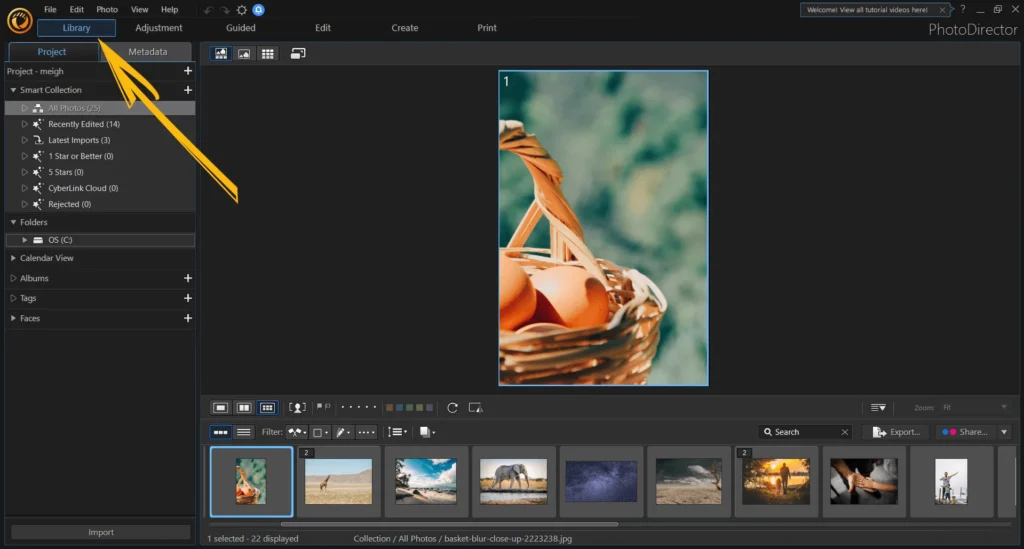
PhotoDirector focuses on portrait photography with AI tools specifically designed for enhancing people in photos.
Features
- Face Recognition: Automatically enhance and recognize facial features
- Skin Smoothing: Smooth skin improvement with natural, not plastic, effects
- Eye Enhancement: Automatically brighten and sharpen the eyes
- Teeth Whitening: Expert dental whitening
- Hair Selection: Accurate hair editing and hair color changes
- Body Shaping: Realistic body proportions reshaping
- Makeup Application: Add virtual makeup naturally
- Age Progression: Age or youth effects visualization
PhotoDirector’s facial recognition artificial intelligence is incredibly precise. It can recognize multiple faces in a group portrait and individually perfect each face automatically. Its skin smoothing algorithm maintains the natural texture without erasing it while eliminating imperfections and blemishes without even leaving a hint behind. I utilized PhotoDirector for a family photo shoot. The AI perfected each member of the family on auto mode while retaining their distinct features. The outcome appeared natural and professional without the forced look typical in over-processed portraits.
PhotoDirector scales from individual users to photography studios with batch processing and preset sharing capabilities.
| Pros | Cons |
| Specialized portrait AI tools | Limited general photo editing |
| Affordable subscription pricing | Learning curve for advanced features |
| Natural-looking enhancements | Smaller user community |
| Good performance optimization | |
| Regular feature updates |
PhotoDirector excels for portrait-focused work. The AI tools understand facial features better than general-purpose editors, delivering natural enhancements that look professional. Perfect for portrait photographers, family photo enthusiasts, and social media users who frequently edit photos of people.
Competitor Analysis of AI Photo Editor Tools
The AI photo editing market clearly segments based on user needs and expertise levels.
| Feature | Adobe Photoshop | Luminar Neo | Canva | Pixlr | Fotor | PhotoDirector |
| Professional Quality | ⭐⭐⭐⭐⭐ | ⭐⭐⭐⭐ | ⭐⭐⭐ | ⭐⭐⭐ | ⭐⭐⭐⭐ | ⭐⭐⭐⭐ |
| Ease of Use | ⭐⭐ | ⭐⭐⭐⭐ | ⭐⭐⭐⭐⭐ | ⭐⭐⭐⭐ | ⭐⭐⭐⭐ | ⭐⭐⭐ |
| Value for Money | ⭐⭐ | ⭐⭐⭐⭐⭐ | ⭐⭐⭐⭐⭐ | ⭐⭐⭐⭐⭐ | ⭐⭐⭐⭐ | ⭐⭐⭐⭐ |
| AI Innovation | ⭐⭐⭐⭐⭐ | ⭐⭐⭐⭐ | ⭐⭐⭐⭐ | ⭐⭐⭐ | ⭐⭐⭐⭐ | ⭐⭐⭐ |
| Specialization | ⭐⭐⭐ | ⭐⭐⭐ | ⭐⭐⭐⭐⭐ | ⭐⭐ | ⭐⭐⭐⭐⭐ | ⭐⭐⭐⭐⭐ |
Professional photographers and designers gravitate toward Adobe Photoshop for ultimate control and quality. Budget-conscious users prefer Luminar Neo and Canva for their excellent value propositions.
Content creators choose Canva for workflow integration, while specialists pick Fotor for restoration or PhotoDirector for portraits.
You can go through the blog for Top AI Image Generators to Use in 2025 (Free+Paid) for more details.
Which AI Photo Editor Should You Choose?
Your choice depends on your specific needs, budget, and technical comfort level.
For Professional Photographers
Recommendation: Adobe Photoshop
- Unmatched AI capabilities with Generative Fill
- Industry-standard quality and features
- Complete creative control with AI assistance
For Budget-Conscious Users
Recommendation: Luminar Neo
- Professional AI results at affordable pricing
- Lifetime license option available
- Perfect balance of automation and control
For Social Media Creators
Recommendation: Canva
- Seamless design workflow integration
- User-friendly interface with powerful AI
- Excellent free plan to get started
For Casual Users
Recommendation: Pixlr
- Browser-based convenience
- Good free plan with basic AI features
- Works on any device without installation
For Photo Restoration
Recommendation: Fotor
- Specialized AI for damaged or old photos
- Exceptional colorization and repair capabilities
- Affordable pricing for restoration specialists
For Portrait Photography
Recommendation: PhotoDirector
- Portrait-focused AI tools and features
- Natural-looking facial enhancements
- Affordable subscription with specialized capabilities
Advanced AI Photo Editing Techniques
Getting the most from AI photo editors requires understanding how to leverage their capabilities effectively and combine them with traditional editing principles.
Prompt Engineering for AI Edits
When using tools like Photoshop’s Generative Fill or similar features, the quality of your results depends heavily on how you describe what you want.
Instead of: “Add flowers” Try: “Add pink cherry blossoms in the foreground with soft lighting that matches the existing scene”
Instead of: “Remove person”
Try: “Remove the person in the blue jacket and fill with grass texture that matches the surrounding lawn”
Specific, detailed prompts help AI understand context, lighting, and desired aesthetic outcomes.
Combining Multiple AI Tools
The most professional results often come from using different AI tools for their specialized strengths within a single project.
For example, when working on a vintage family portrait:
- Fotor for initial damage repair and colorization
- Luminar Neo for overall enhancement and lighting correction
- PhotoDirector for facial retouching and final polish
This approach leverages each tool’s AI specialization for optimal results.
Batch Processing Strategies
AI photo editors excel at batch processing, but effective strategies vary by tool and use case.
For Product Photography:
- Use consistent lighting and backgrounds
- Apply the same AI enhancement settings across all images
- Process in smaller batches (10-20 images) to maintain quality
For Event Photography:
- Separate indoor and outdoor shots for different AI treatments
- Use facial recognition features to maintain consistent portrait enhancements
- Apply crowd-specific noise reduction and sharpening
For Social Media Content:
- Create templates with AI-enhanced backgrounds
- Use batch background removal for consistent branding
- Apply platform-specific optimization (Instagram vs LinkedIn formatting)
Quality Control Best Practices
AI tools can produce impressive results, but human oversight ensures professional quality.
Always Review These Elements:
- Lighting consistency across edited areas
- Color temperature matching between original and AI-generated content
- Shadow and highlight preservation in enhanced regions
- Texture authenticity in restored or modified areas
Common AI Artifacts to Watch For:
- Unrealistic lighting on generated objects
- Inconsistent perspective in added elements
- Over-smoothed skin that looks plastic
- Repetitive patterns in background fills
Mobile vs Desktop Performance of AI Photo Editors
Desktop AI Photo Editors
Desktop applications offer superior processing power and feature sets for professional work.
Advantages:
- More sophisticated AI models with better results
- Faster processing of high-resolution images
- Advanced features like RAW processing and color management
- Better integration with professional workflows
Best For: Professional photographers, graphic designers, commercial projects
Mobile AI Photo Editing Apps
Mobile apps prioritize speed and convenience for social media and casual editing.
Popular Mobile AI Editors:
- Lightroom Mobile: Professional-grade AI with mobile convenience
- VSCO: AI-powered film emulation and enhancement
- Snapseed: Google’s AI editing with precise local adjustments
- Facetune: Specialized AI for portrait retouching
Best For: Content creators, social media managers, casual users
The most effective approach often combines both platforms—mobile for quick edits and immediate sharing, desktop for serious projects and final output.
The Future of AI Photo Editing
AI photo editing technology continues advancing rapidly with several exciting developments on the horizon.
- Real-Time AI Processing: Next-generation tools will apply AI enhancements in real-time as you take photos, eliminating post-processing delays. Camera manufacturers are already integrating AI chips that can enhance images as you shoot, with computational photography becoming the standard.
- Context-Aware AI Intelligence: Future AI will better understand image context, automatically recognizing scenes, subjects, and intended artistic style. For example, AI will know that a wedding photo requires different enhancement than a product shot, applying appropriate adjustments automatically.
- Natural Language Editing: You can expect more advanced natural language interfaces where you can describe complex edits in conversational terms. “Make this photo look like a warm summer evening with golden hour lighting” will result in precise, realistic adjustments that understand artistic intent.
- Cross-Platform AI Consistency: We will see cloud-based AI models will provide consistent results across desktop, mobile, and web platforms, maintaining your editing style regardless of device.
- Collaborative AI Editing: AI will facilitate better collaboration between photographers, clients, and editors with intelligent revision tracking and style learning.
Performance Optimization Tips
Getting the best results from AI photo editing tools requires understanding how to optimize both your workflow and the tools themselves.
File Management Best Practices
Use High-Quality Source Images:
- Shoot in RAW format when possible for maximum AI enhancement potential
- Maintain proper exposure in original photos—AI can enhance but can’t create missing detail
- Use appropriate file formats (TIFF for professional work, JPEG for web content)
Organize Your Workflow:
- Create consistent folder structures for before/after comparisons
- Use descriptive filenames that include editing parameters
- Maintain backups of both original and AI-enhanced versions
Hardware Considerations
For Optimal Performance:
- RAM: 16GB minimum for desktop AI editing, 32GB preferred for professional work
- Graphics Card: Dedicated GPU significantly speeds AI processing
- Storage: SSD storage for faster file access and temporary processing files
- Internet: Stable connection for cloud-based AI services
Tool-Specific Optimization
Adobe Photoshop:
- Allocate maximum RAM in preferences for better AI performance
- Use GPU acceleration for Neural Filters and Generative Fill
- Close unnecessary applications during intensive AI processing
Luminar Neo:
- Process images in smaller batches for consistent quality
- Use catalog organization for efficient batch processing
- Enable hardware acceleration in preferences
Browser-Based Tools (Pixlr, Canva):
- Use Chrome or Edge for best performance
- Clear browser cache regularly
- Close unnecessary tabs during intensive processing
Integration with Professional Workflows
AI photo editing tools integrate differently depending on your professional needs and existing workflows.
Photography Studio Integration
Client Workflow:
- Initial Processing: Use AI for basic enhancement and correction
- Client Preview: Generate quick AI-enhanced previews for client approval
- Final Production: Apply AI enhancements to approved selections
- Delivery: Batch process final deliverables with consistent AI settings
Time Savings: Studios report 60-70% reduction in basic editing time when using AI tools effectively.
Content Marketing Integration
Campaign Development:
- Asset Creation: Use AI for background removal and product isolation
- Variation Generation: Create multiple versions for A/B testing
- Platform Optimization: Apply platform-specific AI enhancements
- Performance Tracking: Monitor which AI-enhanced content performs better
E-commerce Integration
Product Photography:
- Automated background removal for catalog consistency
- Batch color correction for accurate product representation
- AI upscaling for high-resolution marketplace requirements
- Automated watermark removal and brand consistency
Common Mistakes to Avoid
Learning from typical AI photo editing errors can be saving time and greatly enhancing your results.
Over-Processing with AI
- The Issue: You are making multiple AI enhancements without weighing cumulative effects
- The Solution: Adjust one AI setting at a time and check results before adding extra effects
- Example: Don’t use AI skin smoothing AND portrait enhancement at the same time—use the best tool
Ignoring Image Context
- The Problem: You are applying generic AI settings without regard to the photo’s destination or audience
- The Solution: Customize AI enhancements according to the targeted use case
- Example: Headshots on LinkedIn require different AI processing compared to Instagram lifestyle shots
Not Preserving Original Quality
- The Problem: You are saving more than original files or applying lousy compression after AI enhancement
- The Solution: Work always on copies and save AI-enhanced photos in proper formats
- Example: Employ TIFF or PNG for professional output, high-quality JPEG for the web
Misunderstanding AI Limitations
- The Problem: You are assuming AI will render detail that was not initially captured
- The Solution: Begin with the highest quality possible source photos and recognize what can reasonably be enhanced with AI
- Example: AI can augment available detail but cannot produce sharp focus from highly blurred photos
FAQs
What’s the difference between AI photo editors and traditional editing software?
AI photo editors apply machine learning algorithms to automatically evaluate and modify images, whereas older software demands manual tweaking of separate parameters.
Can free AI photo editors produce professional-quality results?
Yes, some free AI photo editors such as Pixlr and Canva’s free plan do include professional-level features. While paid versions usually come with more sophisticated AI features and a greater resolution when exporting, free versions can get most basic editing done well.
Do AI photo editors work well with smartphone photos?
AI photo editors shine with smartphone images because they’re optimized to handle typical cell phone picture problems such as noise, low light, and composition.
How much storage space and processing power do AI photo editors require?
Requirements differ considerably by platform. Cloud-based editors such as Pixlr need minimal local resources because processing takes place in the cloud. Desktop programs vary from 2GB (limited tools) to 8GB+ (professional software such as Photoshop).
Are AI-edited photos suitable for professional printing and commercial use?
Quality is determined by the tool utilized and output settings. Commercial-grade AI editors such as Adobe Photoshop and Luminar Neo generate print-ready files acceptable for commercial applications.